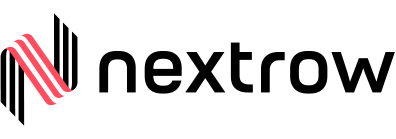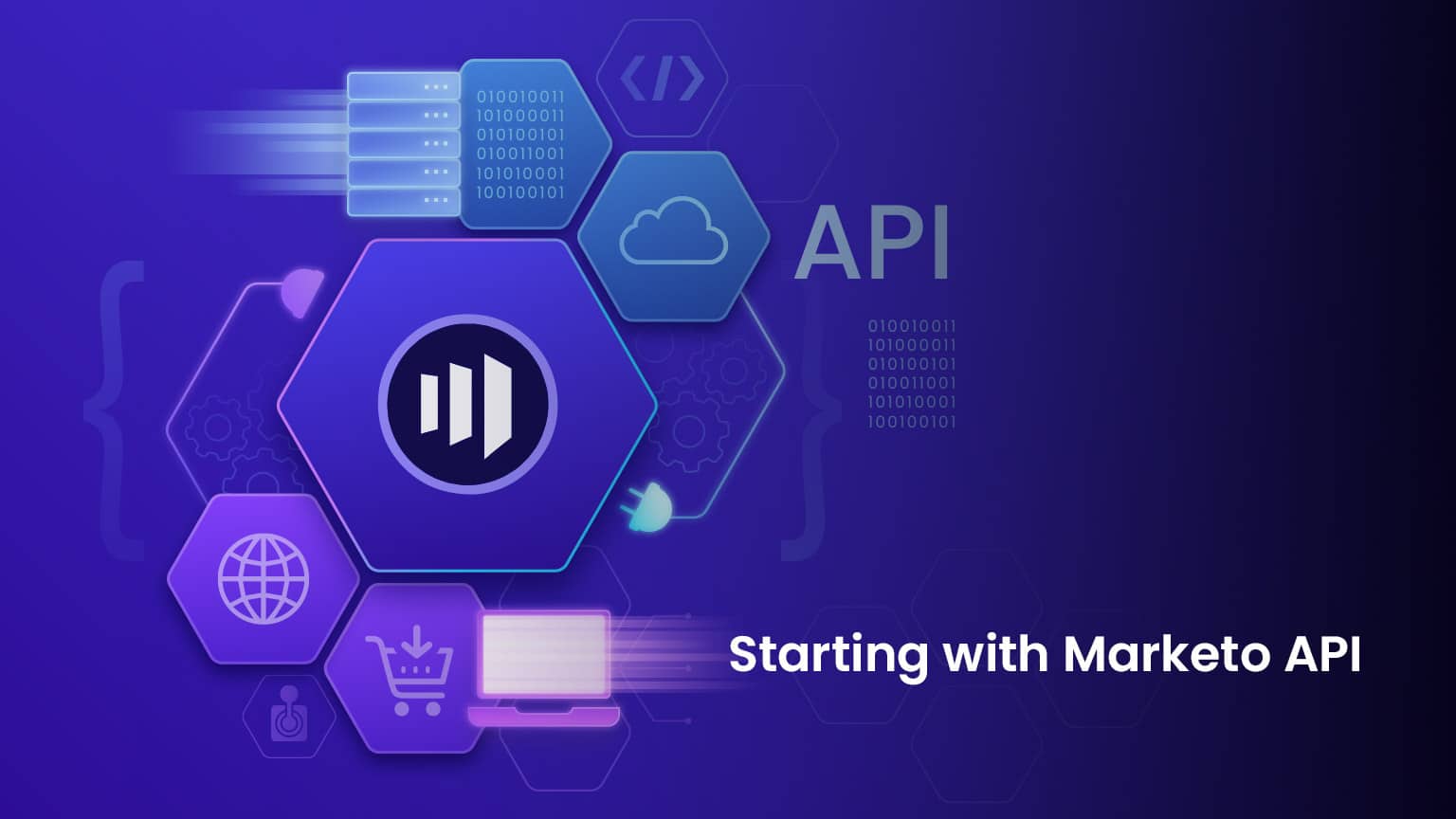
In the fast-paced world of marketing, automation is a key tool to efficiently manage personalized multi-channel programs and campaigns. Marketo is a powerful marketing automation platform that enables marketers to attract, segment, and nurture customers. In this comprehensive guide, we’ll delve into the core entities and their relationships within Marketo, providing you with a better understanding of this versatile tool. Let’s read about Marketo API.
What is Marketo API?
By Marketo API: Marketers and developers can speed up their campaigns, automate tedious tasks, and exchange data seamlessly between Marketo and third-party applications with the help of the Marketo API. Moreover, by enabling tailored experiences, data-driven insights, and focused engagement, it gives marketing a human touch. Businesses can build cohesive velocity e-mail marketing ecosystems and foster meaningful customer interactions by utilizing the Marketo API’s power.
Let’s talk about what our Nextrow experts can do for your business.
10 Marketo Core Entities and their Relationships
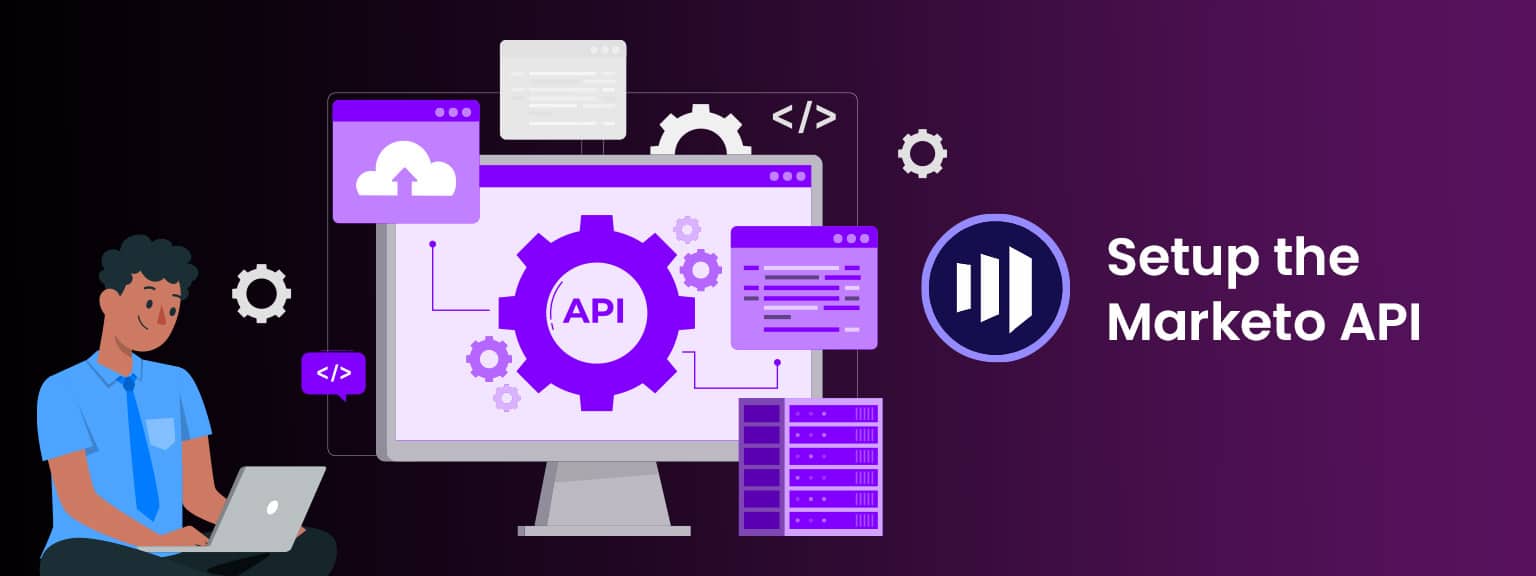
- Person (Leads)
In Marketo, leads are the foundation of any marketing automation effort. Leads are records of individuals who interact with your organization but have not yet become customers. They can be prospects, suspects, contacts, or any other non-sales person records. Leads have standard fields such as email, first name, and last name, and you can extend them with custom fields to capture additional information. Each lead is uniquely identified by the “id” field, and other unique keys must be enforced externally from the system. - Activities
Leads interact with your organization in various ways, such as visiting your website, attending events, or downloading content. These interactions are captured as activities in Marketo. Activities are associated with leads by their “leadId” and help marketers understand lead behavior, enabling them to send timely and relevant communications. - Programs & Campaigns
Programs are central to organizing marketing efforts in Marketo. They represent different types of marketing initiatives, such as an email blast. Lead progression is a key concept, and it records a lead’s actions related to a program, like email opens or link clicks.
Campaigns, on the other hand, serve specific purposes and goals within a program. They can involve activities like segmenting leads and sending targeted emails.
- Tags
Tags are used for grouping data in Marketo for reporting purposes. They enable you to categorize data and define how you want to report on your programs to measure their effectiveness and ROI. As a Marketo admin, you can create custom tags, such as “Region” or “Owner,” to analyze different aspects of your marketing efforts. - Lists
Lists in Marketo allow marketers to organize collections of leads. There are two types: static and smart lists. A static list is fixed, while a smart list is dynamic and based on specific characteristics, allowing it to grow as leads meet those criteria. - Opportunities & Companies
Opportunities represent potential sales deals and are associated with leads and organizations in Marketo. Organizations, sometimes referred to as accounts, are the companies to which leads belong. Properly associating leads with their organizations and opportunities is crucial for ROI attribution. - Assets
Assets in Marketo encompass landing pages, emails, forms, and images used within a program. They can be local to a specific program or global, accessible across any program. - Tokens
Tokens allow marketers to personalize messages with assets and add logic within flow actions. There are tokens for the overall system, programs, leads, and companies. They can be defined at the program or folder level as “My Tokens” within Marketo. - Custom Objects
Marketo custom objects create relationships between Marketo leads and custom object records. This one-to-many or many-to-many relationship extends the capabilities of Marketo and allows for more personalized marketing efforts. - Sales Persons
Sales Person records are used to manage lead relationships in Marketo when there is no native CRM integration enabled. They contain basic information about the salesperson and are used for filtering and tokens when a lead is owned by one.
Integration of Marketo API (Application Programming Interface)
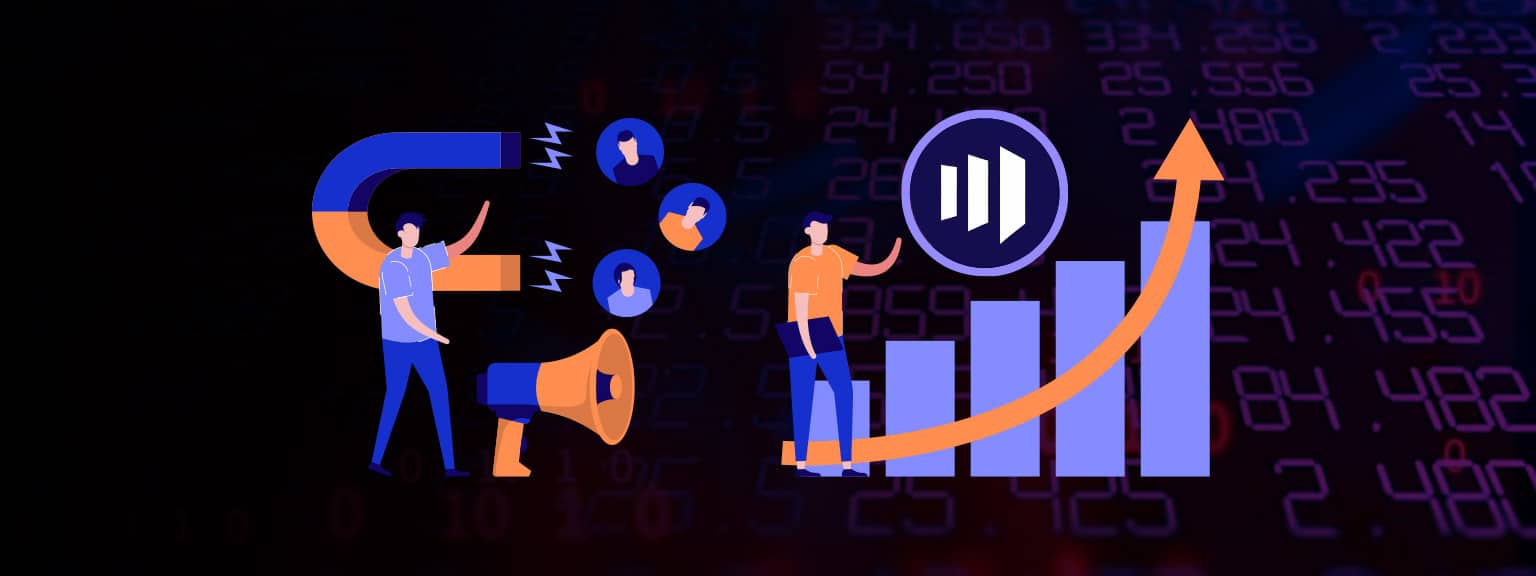
1.
REST API
Marketo’s REST API provides remote access to many of the platform’s capabilities. You can perform a wide range of actions, from creating programs to importing bulk leads. However, it’s essential to be aware of daily quotas and rate limits to manage API usage effectively. To learn about the Marketo Integration Best Practices click here.
Marketo allows you to make 50,000 API calls per day, which means you can interact with the system up to 50,000 times in a day. However, there’s a limit on how fast you can make those calls. You can only make 100 calls every 20 seconds. Additionally, at any given moment, you can have a maximum of 10 API calls happening at the same time. If you need more API calls or faster access, you can talk to your account manager to increase your daily allowance.
2.
JavaScript API
The Marketo JavaScript API allows for client-side integration capabilities. Marketo’s Munchkin JavaScript tracking code is vital for lead generation from website visits. Additionally, Forms 2.0, Web Personalization, Predictive Content, and Social Marketing leverage JavaScript for enhanced functionality.
To use Marketo’s features, you need a Marketo account. Implementing it is easy: you add a special “embed code” to your website. This code is unique to your Marketo account. You can find it in the Marketo user interface and then paste it into your website. Once the code is in place, you can use additional functionalities by calling JavaScript functions that come with the code. This allows you to do more with Marketo and tailor it to your needs.
3.
Webhooks
Webhooks in Marketo facilitate communication with third-party web services, enabling the use of GET or POST HTTP verbs to push or retrieve data from specific URLs.
Tokens in webhooks are used to dynamically populate information when making outgoing requests. When you use webhooks, you can include custom headers along with the request, which are additional pieces of information sent to the recipient. You can use tokens in both the webhook fields and the custom headers to make the content more personalized.
Let’s talk about what our Nextrow experts can do for your business.
Here are some important tips to keep in mind when using webhooks:
- Call Webhook step is only valid in Trigger campaigns, where you can initiate a webhook call based on certain triggers.
- Updates via response mappings will only happen if the web service responds with a successful HTTP response code (2xx). Otherwise, there will be no updates to the record.
- Webhooks are useful for custom data enrichment, validation, or normalization from internal or external services.
- The execution time of a webhook depends on the response time of the service being used. This can sometimes result in delays in the campaign execution.
- Marketo will wait up to 30 seconds for a given service call before terminating the call if there is no response (a.k.a. timing out).
- Special characters in the URL field will be passed as written. For example, ‘&’ will be sent as ‘&’ and ‘%26’ will be sent as ‘%26’.
- If a character needs to be percent-encoded when received by the recipient server, it should be explicitly passed as the string representing that character.
4.
SOAP API
Implementing, consulting, and managing these Adobe services may seem like a mountain to climb. That’s where NextRow, a trusted Adobe Gold Partner, comes into play. Outsourcing these services to experts like NextRow ensures a seamless and efficient integration of these advanced features into your existing framework. The result? Enhanced user experiences, streamlined operations, and a solid ROI.
In conclusion, Adobe Dynamic Chat, with its revamped features, provides companies with the tools to redefine their conversational marketing strategies. When coupled with the expertise of NextRow, businesses can ensure they are making the most of what Adobe has to offer.
Looking to delve deeper into the world of Adobe Dynamic Chat Prime? Stay tuned for our next blog where we unpack the myriad reasons and benefits of upgrading.
How NextRow Digital will help you in achieving your results?
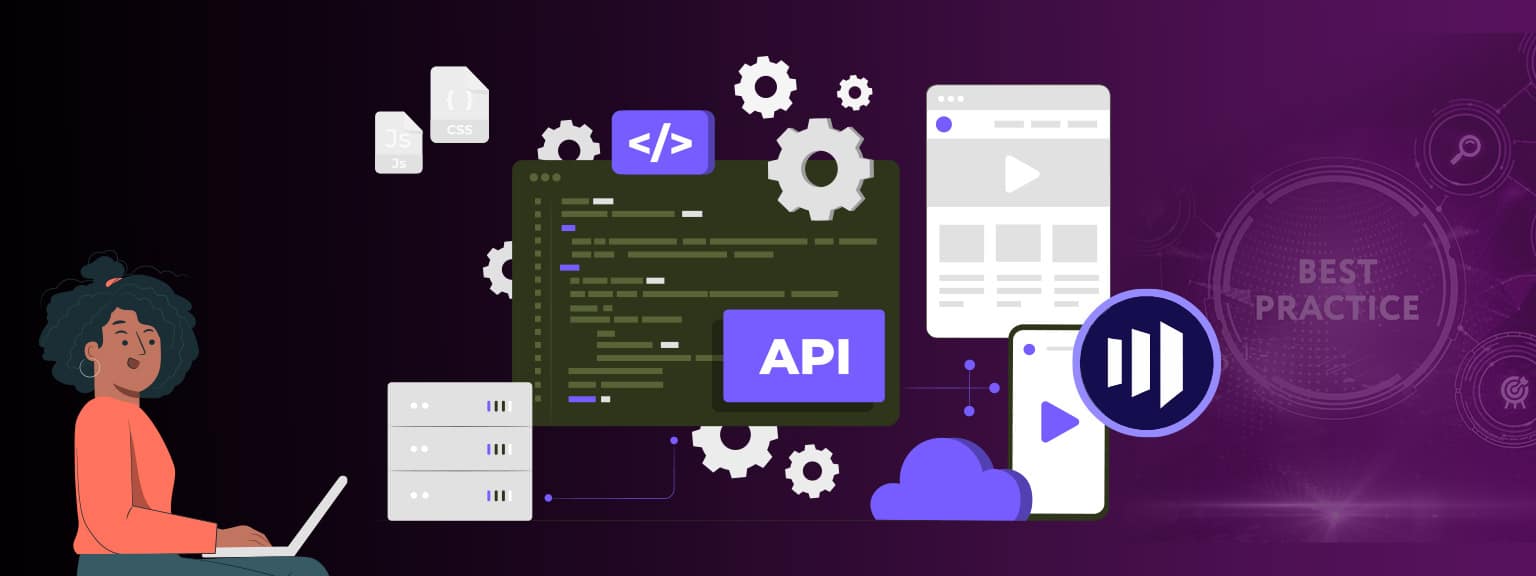
Nextrow isn’t like every other tech company; we’re the masters of Marketo API integration. We’ve been in the industry for years, and we use that experience to help businesses like yours deal with the nitty-gritty of technology.
We’ll give careful consideration to your individual requirements and the difficulties you’re up against. Our individualized services are developed to meet your specific needs in regard to Marketo. We’ll be your go-to partner for everything from building out API integrations to improving speed and safety.
We will work together to develop a strategy for maximizing the use of Marketo’s APIs, increasing your productivity, boosting your growth, and opening up previously unrealized opportunities.
Conclusion
With this comprehensive overview, you now have a solid understanding of Marketo’s key features and capabilities. As a marketing automation platform, Marketo empowers marketers to drive personalized, data-driven, and effective marketing campaigns, ultimately leading to better engagement and increased ROI. By leveraging its various integration points and APIs, marketers can customize and extend the platform to suit their specific needs and objectives.
You can book your meeting with NextRow’s Marketo experts to understand it effectively.
Get In Touch
Driving business growth by transforming challenges into opportunities with innovative, tailored solutions that deliver measurable results.
We value your privacy
We use cookies to enhance your browsing experience, analyze our website traffic, and help us understand how you use our services. By clicking “Accept All,” you agree to our use of cookies.