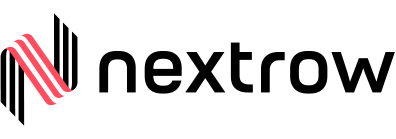Introduction
Welcome to OrgChart , your comprehensive solution for creating organizational charts seamlessly integrated with HubSpot CRM. OrgChart empowers users to leverage their contacts and companies stored in their HubSpot account to create dynamic organizational charts tailored to their business needs. Designed with sales and marketing teams in mind, OrgChart simplifies the process of visualizing organizational structures, enabling teams to optimize collaboration and streamline workflows.
With OrgChart , you can effortlessly map out your organization’s hierarchy, identify key stakeholders, and visualize relationships within your sales and marketing teams. Say goodbye to manual data entry and cumbersome chart creation processes – OrgChart puts the power of organizational charting at your fingertips, allowing you to focus on what matters most: driving growth and achieving your business objectives.
Discover the possibilities with OrgChart and unlock the full potential of your organizational data. Get started today and revolutionize the way you visualize and manage your team’s structure!
With OrgChart , you can effortlessly map out your organization’s hierarchy, identify key stakeholders, and visualize relationships within your sales and marketing teams. Say goodbye to manual data entry and cumbersome chart creation processes – OrgChart puts the power of organizational charting at your fingertips, allowing you to focus on what matters most: driving growth and achieving your business objectives.
Discover the possibilities with OrgChart and unlock the full potential of your organizational data. Get started today and revolutionize the way you visualize and manage your team’s structure!
Prerequisites
Before getting started with OrgChart , ensure you meet the following
HubSpot Account: You must have a HubSpot account to integrate with OrgChart . If you don’t have a HubSpot account yet, you can create one during the OAuth (Open Authorization) process when connecting OrgChart to HubSpot.
HubSpot API Access: Make sure your HubSpot account has the necessary API access permissions enabled to allow integration with OrgChart . You may need to configure API settings within your HubSpot account.
User Permissions: Depending on your organization’s policies, ensure you have the necessary permissions to install and configure integrations within your HubSpot account.
HubSpot Account: You must have a HubSpot account to integrate with OrgChart . If you don’t have a HubSpot account yet, you can create one during the OAuth (Open Authorization) process when connecting OrgChart to HubSpot.
HubSpot API Access: Make sure your HubSpot account has the necessary API access permissions enabled to allow integration with OrgChart . You may need to configure API settings within your HubSpot account.
User Permissions: Depending on your organization’s policies, ensure you have the necessary permissions to install and configure integrations within your HubSpot account.
Installation
OAuth Process: During the setup process, you’ll be prompted to authorize OrgChart to access your HubSpot account. Follow the on-screen instructions to complete the OAuth process.
Grant Permissions: After authenticating your HubSpot account, grant OrgChart the necessary permissions to access your contacts and companies’ data.
Configuration: Once the OAuth process is complete, you may need to configure additional settings within OrgChart to tailor the integration to your specific requirements.
Verification: Verify that the integration is successfully established by accessing your HubSpot contacts and companies within OrgChart .
Start Charting: With OrgChart installed and integrated, you’re ready to start creating organizational charts using your HubSpot data. Enjoy the seamless visualization of your team’s structure and relationships!
Grant Permissions: After authenticating your HubSpot account, grant OrgChart the necessary permissions to access your contacts and companies’ data.
Configuration: Once the OAuth process is complete, you may need to configure additional settings within OrgChart to tailor the integration to your specific requirements.
Verification: Verify that the integration is successfully established by accessing your HubSpot contacts and companies within OrgChart .
Start Charting: With OrgChart installed and integrated, you’re ready to start creating organizational charts using your HubSpot data. Enjoy the seamless visualization of your team’s structure and relationships!
Usage
Dashboard Overview: Familiarize yourself with the OrgChart dashboard and its key features.
Creating Charts: Learn how to create new organizational charts within OrgChart using your HubSpot contacts and companies’ data.
Adding Nodes: Understand how to add and customize nodes (employees, departments, teams, etc.) within your organizational charts.
Editing Charts: Explore the various editing options available to customize the appearance and layout of your organizational charts.
Start Charting: With OrgChart installed and integrated, you’re ready to start creating organizational charts using your HubSpot data. Enjoy the seamless visualization of your team’s structure and relationships!
Navigating Charts: Learn how to navigate through your organizational charts, zoom in/out, and view specific sections in detail.
Exporting Charts: Explore the options for exporting your organizational charts in different formats (e.g., PDF, image) for sharing or offline use.
Best Practices: Gain insights into best practices for effectively using OrgChart to visualize and manage your team’s structure.
Creating Charts: Learn how to create new organizational charts within OrgChart using your HubSpot contacts and companies’ data.
Adding Nodes: Understand how to add and customize nodes (employees, departments, teams, etc.) within your organizational charts.
Editing Charts: Explore the various editing options available to customize the appearance and layout of your organizational charts.
Start Charting: With OrgChart installed and integrated, you’re ready to start creating organizational charts using your HubSpot data. Enjoy the seamless visualization of your team’s structure and relationships!
Navigating Charts: Learn how to navigate through your organizational charts, zoom in/out, and view specific sections in detail.
Exporting Charts: Explore the options for exporting your organizational charts in different formats (e.g., PDF, image) for sharing or offline use.
Best Practices: Gain insights into best practices for effectively using OrgChart to visualize and manage your team’s structure.
When you begin, you’ll be directed to this page prompting you to authenticate with your HubSpot account. If you don’t have one yet, you can easily create an account and proceed
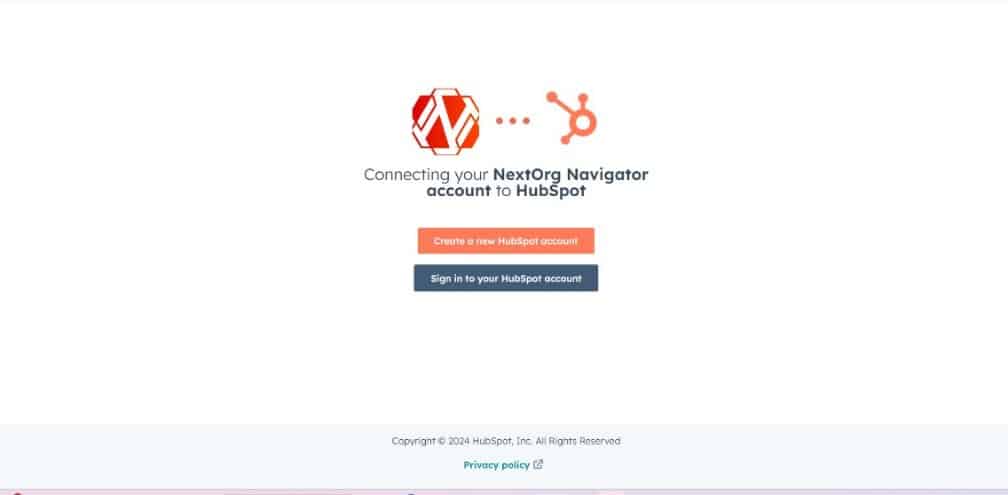
If you already have a HubSpot account, you’ll be redirected to a page where you can authenticate using your credentials.
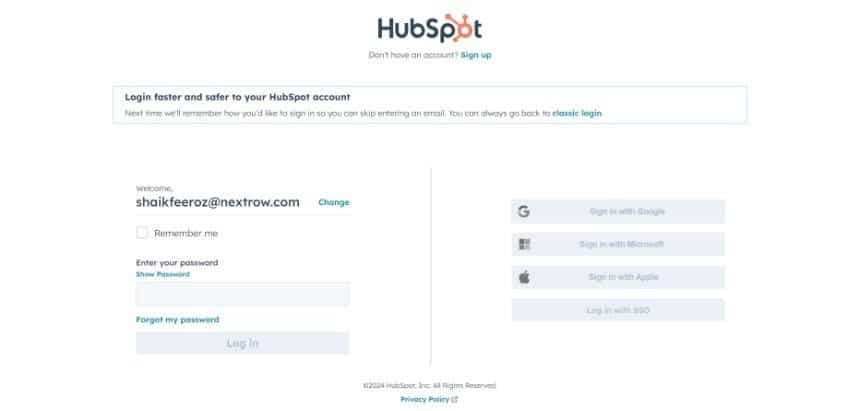
After entering your credentials, you’ll undergo a two-factor authentication process. An OTP will be sent to your registered email or mobile number for verification.
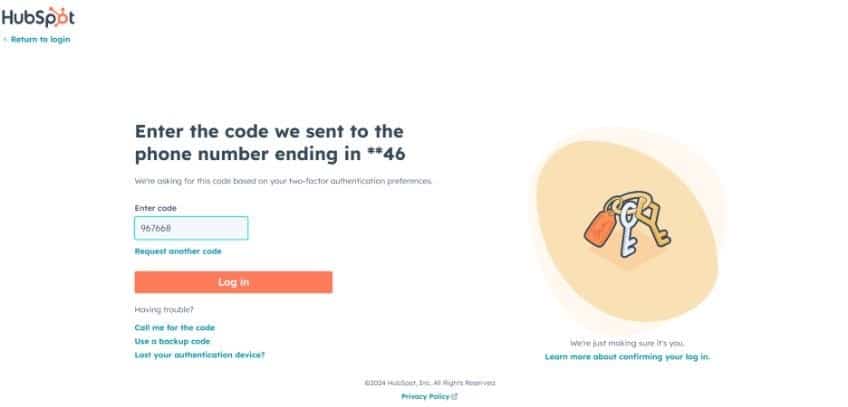
To proceed and create org charts, please select the HubSpot account registered with your email.
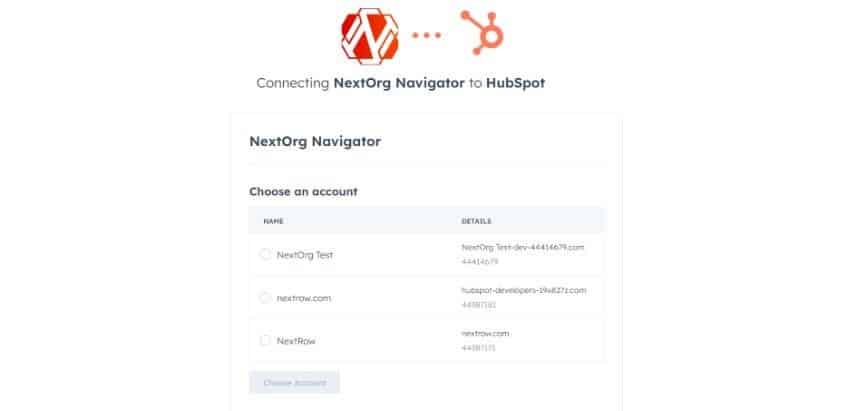
After successfully authenticating and logging in with your HubSpot account, you’ll be directed to the initial landing page.
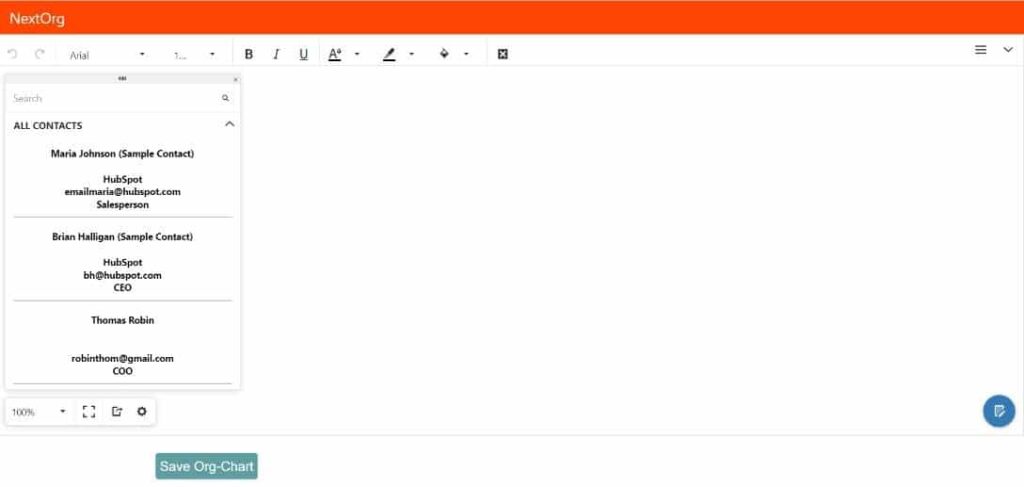
The companies dialog box displays a comprehensive list of all companies associated with the user’s specific HubSpot account.
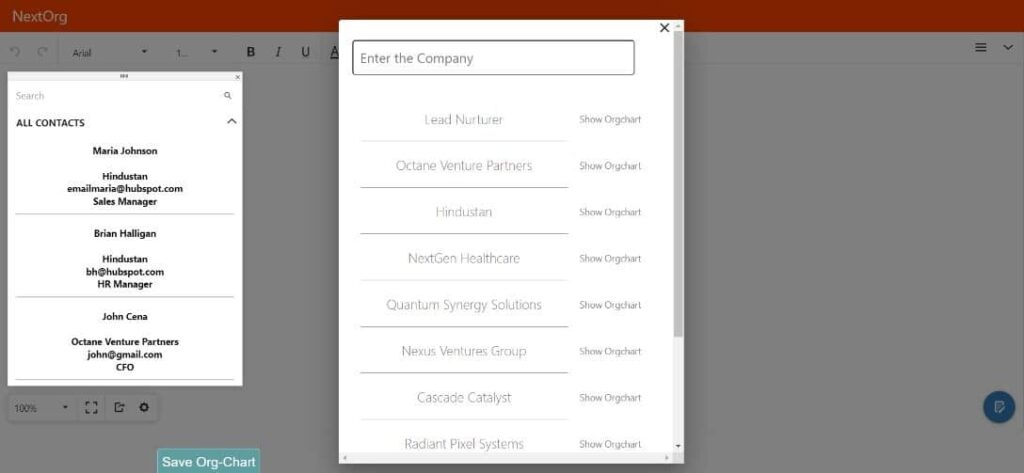
Users have the capability to arrange contacts in an organizational hierarchy by dragging and dropping them within the contacts dialog box. They can manually arrange them to create associations using extended arrow lines.
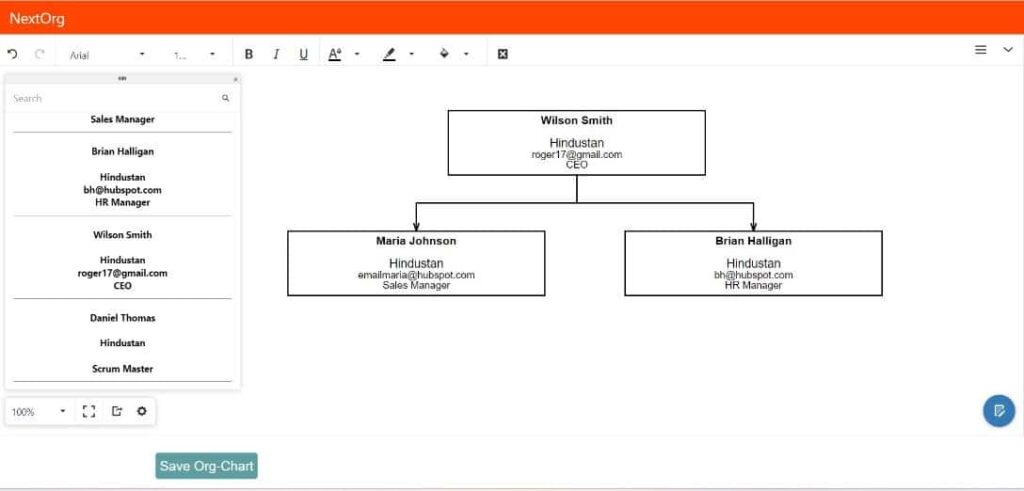
After dragging and releasing the extendable association lines, the system automatically suggests relevant contacts from the same list available in the contacts dialog, facilitating seamless association between entities.
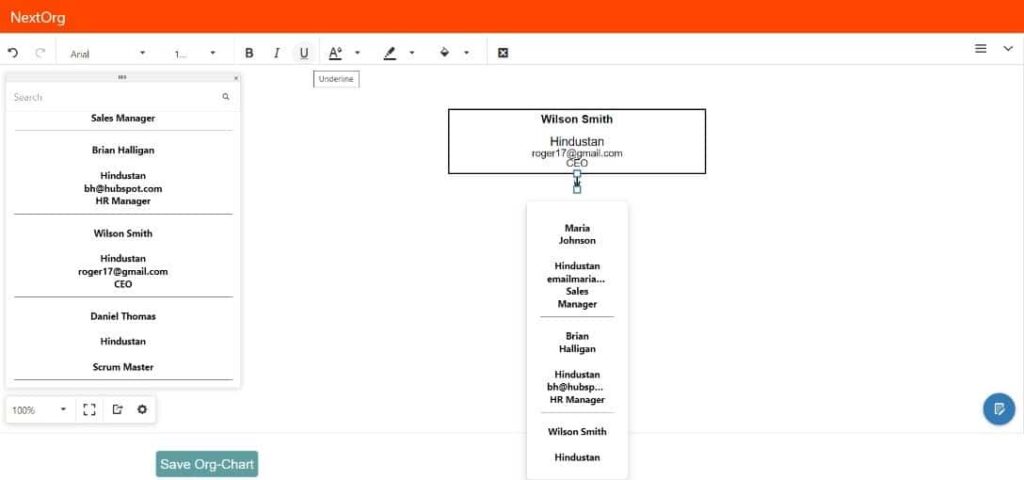
Users have the flexibility to apply customized styles to specific contacts as desired, along with the ability to modify the colors of associated lines, utilizing the comprehensive styling tools accessible from the main toolbar located at the top.
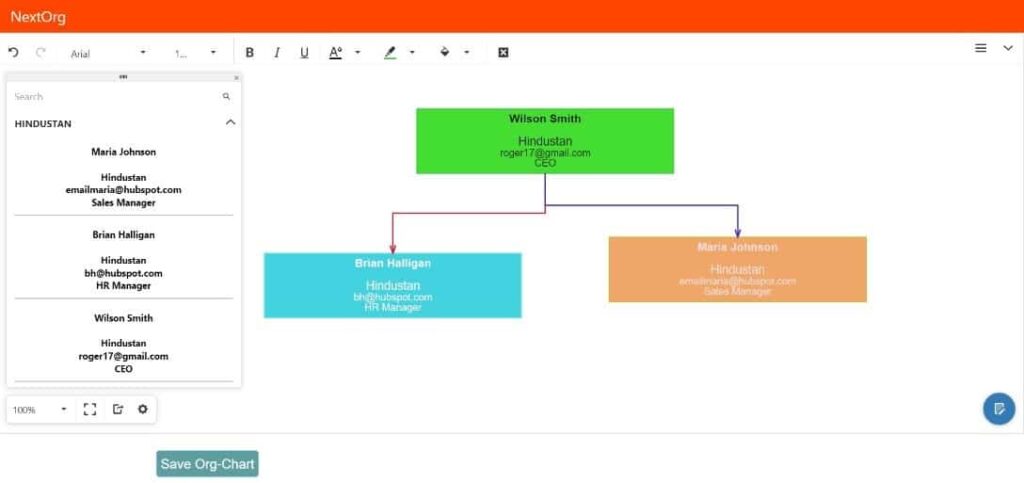
In addition to styling contacts and associated lines, users can modify the background color of the chart using the available tools, further enhancing customization options and visual appeal.
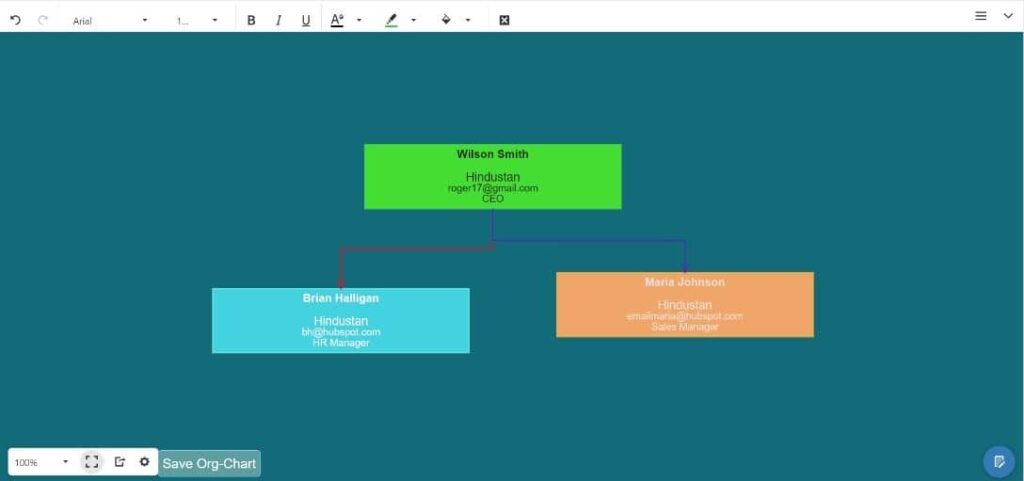
Users have the capability to export the chart to various formats, including PNG, SVG, or JPEG, providing flexibility in sharing and utilizing the chart according to their specific requirements.
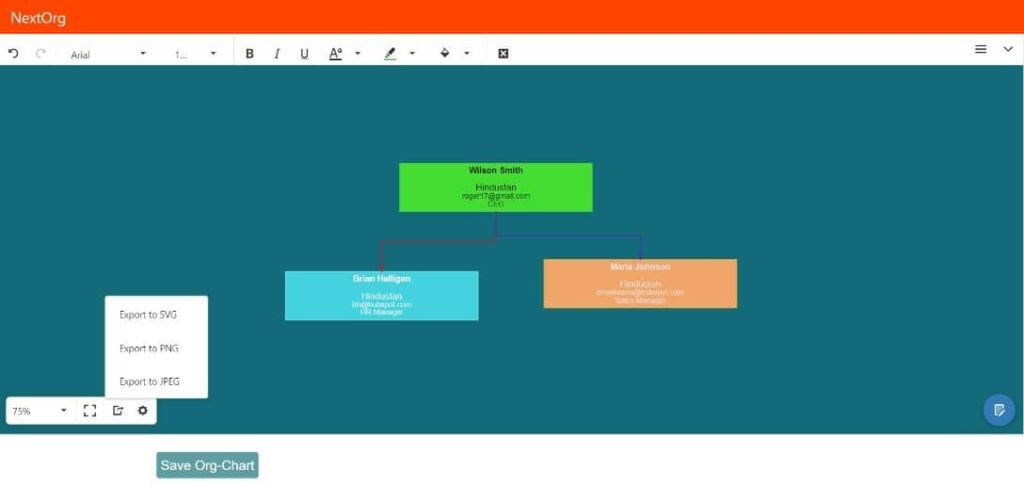
Get In Touch
Driving business growth by transforming challenges into opportunities with innovative, tailored solutions that deliver measurable results.